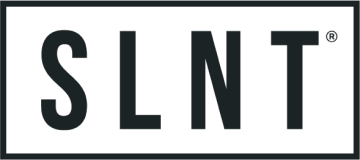Shop
How to Make Sure Your Laptop is Actually Off
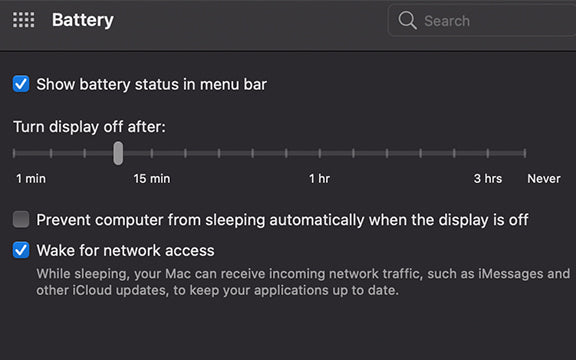
We recently found out about a feature that exists in not only the latest Apple M1 Macbooks, but also from the last few years. This prompted us to investigate just how widespread this is and what can be done.
It was thought that in general, when you close the lid of your laptop, that it would automatically go into sleep mode.
However, we found out that the latest Apple M1 Macbooks can turn on from magnets, and that many laptops actually stay on when they are closed.
Ever open your computer and see all of your emails, messages, and more? This is why.
These computers now have functions that either keep them completely on when closed, or turn on periodically in order to be up to date when you open your laptop again.
We find this alarming and against the Privacy and Security Grounds that we stand on.
Below is step-by-step instructions on how to turn this off on your laptop.
- How to keep a PC laptop off when it’s closed" href="#span-style-font-weight-400-how-to-keep-a-pc-laptop-off-when-it-s-closed-span">How to keep a PC laptop off when it’s closed
- How to keep a MacBook off when it’s closed" href="#span-style-font-weight-400-how-to-keep-a-macbook-off-when-it-s-closed-span">How to keep a MacBook off when it’s closed
 " href="#span-style-font-weight-400-img-src-https-cdn-shopify-com-s-files-1-0357-9737-files-screen_shot_2021-04-29_at_1-43-21_pm-png-v-1619733821-alt-apple-macbook-energy-saver-and-battery-system-preferences-span">
" href="#span-style-font-weight-400-img-src-https-cdn-shopify-com-s-files-1-0357-9737-files-screen_shot_2021-04-29_at_1-43-21_pm-png-v-1619733821-alt-apple-macbook-energy-saver-and-battery-system-preferences-span">
How to keep a PC laptop off when it’s closed
Just follow these simple steps mentioned below.

- Right - Click on the battery icon - This icon is available in the bottom right corner of your screen.
- Select power option - Some options are pop up after the first step. Then select the power option from them.
- Click on “Choose what closing the lid does” - This option is present on the left sidebar on your screen.
- Select “sleep” or "shutdown" - The hibernate and do nothing options can let your computer either stay on or intermittently turn on to connect and update emails, etc.
- Save the changes.

Now you can be sure that your Window's Laptop is in the proper place, and will stay that way until you open it and reconnect to the internet.
How to keep a MacBook off when it’s closed
Just follow these simple steps mentioned below.
- Open the Apple menu - You can access it by clicking on the apple icon available on the top left corner of your screen.
- Select the system performance from the Apple menu.
- Click “Energy saver” or "Battery"

- Click “power adapter” - Available on the top of your screen.
- Unclick "Wake for Network Access"
You are all set. Now your Macbook will be disconnected from the internet until you open it again.
Take the next step and store your device in a Faraday laptop sleeve, this ensures that there is absolutely no internet connection or bluetooth signal going to or from your laptop when its not in use. This works to prevent bluetooth based tracking that has led to car break-ins, preventing the bevy of websites that seek to use your location to better advertising, etc., and not to mention the potential unknown wireless threats. The Faraday Laptop Sleeve effectively seals you from the online world when your computer is inside, and has the added benefits of a physical weatherproof barrier that provides protection against the normal bumps and accidents of daily life.
These changes are becoming paramount to live a life that is private and secure. Our computers, what websites we visit, and the apps we use are all gathering data when we are actively using them. Do we really need them to be doing that when its supposed to be off as well?
Recent Articles
Newsletter
Join Our Community: Privacy, Security, Health Updates