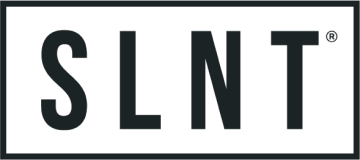Shop
How to Block GPS Tracking on Your Smartphone
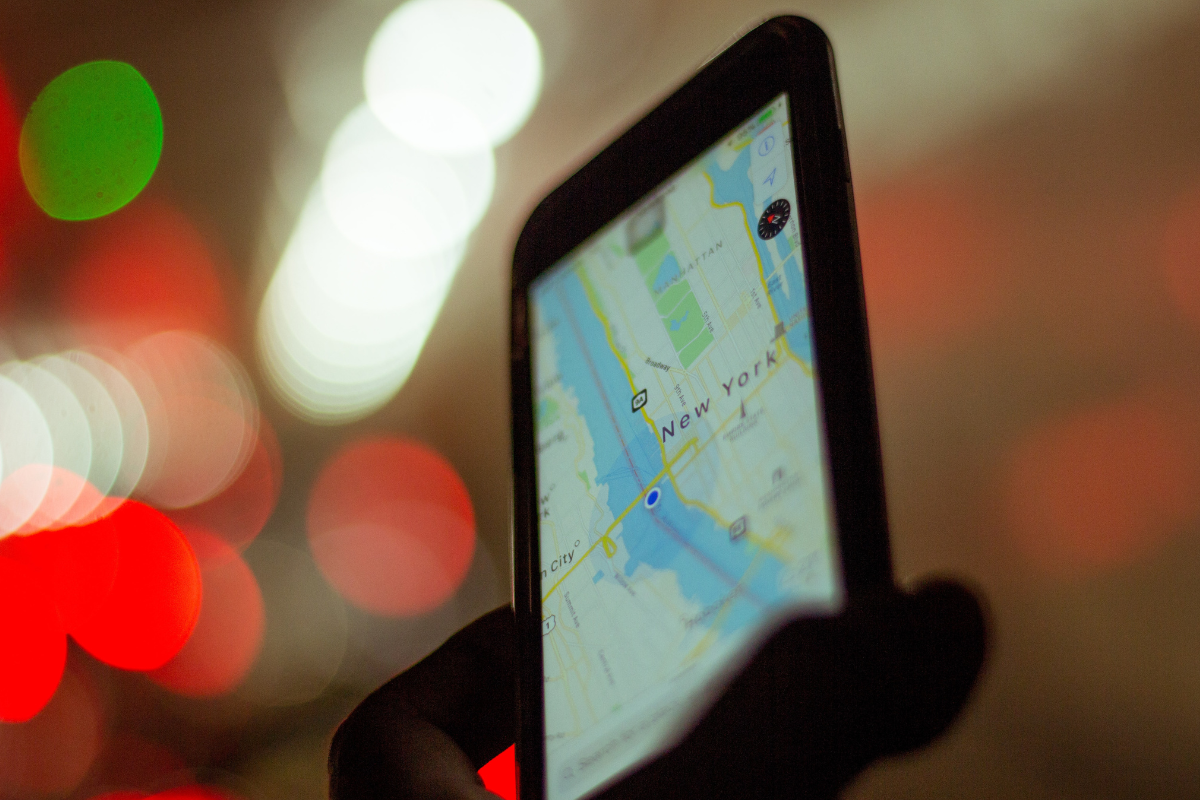
Why You Should Block GPS Tracking on Your Smartphone
In today’s world, mobile devices are a part of our lives. We use them for work, socializing, and even dating. With the rise of online dating apps and GPS tracking devices that can track location with a phone number, safety and privacy are more important than ever.
There are many reasons someone would want to block their GPS location from being tracked by someone else; it could be related to your job or personal life. Some people may want to avoid being tracked by their spouse or significant other, who may not trust them and want to know where they are at all times. Others may have an ex-partner who has been abusive in the past and doesn’t want that person to know where they are living or working.
Fortunately, there are ways you can learn how to block GPS signals and minimize this attack on your privacy. This article will provide you with some tips on how to block GPS tracking on phones and other electronic devices.
- 3 Ways to Disable Tracking on Your GPS Device:" href="#span-style-font-weight-400-3-ways-to-disable-tracking-on-your-gps-device-span">3 Ways to Disable Tracking on Your GPS Device:
- The Best Way to Block GPS Tracking" href="#span-style-font-weight-400-the-best-way-to-block-gps-tracking-span">The Best Way to Block GPS Tracking
3 Ways to Disable Tracking on Your GPS Device:

1. Disable Location Services
This may seem like a no-brainer, but sometimes we need to be reminded of the simple things.
On iPhones, you can either turn off location services entirely or select your preference for individual apps.
To give specific apps permission to use your location, follow these steps:
1) Go to Settings and scroll down until you see each app listed in alphabetical order.
2) Tap on the app, then tap "Location" at the top of the screen.
3) From here, you can select Never, Ask Next Time Or When I share, While Using the App, or Always.
To turn off location services completely, which is your best option for preventing hidden tracking systems from accessing your app activity, follow these steps:
1) Go into Settings > Privacy & Security > Location Services.
2) Turn Location Services off by tapping on the toggle button and selecting "Turn Off" when prompted. This will disable all GPS tracker permissions.
It's important to note that turning off all location settings may prevent some apps from functioning properly. And instructions may vary with earlier operating systems.
To disable location tracking on an Android phone, complete the following steps:
1) Go to Settings.
2) Tap “Connections" or "Privacy," depending upon your device.
3) Choose "Location" and toggle the button to off.
You can also scroll down to "Google Location Sharing" to stop sharing your phone's location.
Note that various Android devices handle app-specific location sharing in different ways, so whether you have a Samsung Galaxy, a Pixel phone, or a Huawei phone, refer to your device's user manual for specific instructions.

2. Turn Off GPS and Cell Radio Signals
This is usually just as simple as switching on your device's “Airplane Mode” feature. Airplane mode disallows your GPS signal and disrupts your phone's usual connection with your network provider, making it more difficult to track your phone.
Airplane mode is a great way to ensure you're not being tracked while you're out and about. It's also easy to disconnect from the internet when you need peace and quiet. If you're ready to get serious about disconnecting, check out the SLNT Phone Detox Program.
3. Disable GPS Location Tracking
This setting, built into most smartphones, gives your carrier service unlimited permission to track everything you do on your phone, including your location, at any time.
On an iOS phone, you must “jailbreak” your phone to prevent Apple from catching your location and sending it to iTunes. While the best iOS jailbreak apps are evolving as quickly as Apple can release new iPhones, here's a list of the top 15 best jailbreak apps for iPhone and iPad according to The Techtian.
You can disable Precise Location on your Apple devices by completing these steps:
1) Go to Settings > Privacy & Security > Location Services.
2) Once Location Services is switched on, select your desired app from the list below and toggle "Precise Location" to off.
3) You must repeat this process for each app you wish to disable.
On Android phones, the wording may vary from device to device. Generally, you'll complete the following steps:
1) Go into Settings > Location, or swipe down from top to bottom and choose Location.
2) Go to App Permissions.
3) Choose the app you want and toggle off Precise Location.
4) Repeat this process on any other apps you want to disable tracking for.

The Best Way to Block GPS Tracking
While doing these three things will minimize your risk of cell phone location tracking, none of them actually prevent it completely. The only way to actually stop all GPS tracking once and for all is to use Faraday bags for your phone.
SLNT phone bags block all signals, cellular, GPS, WiFi, Bluetooth, RFID, NFC, EMR, EMP, EMF, and radiation, allowing you the peace of mind that comes with knowing your phone is 100% protected.
And no aluminum foil, GPS jamming, or GPS tracker blocker apps are required!
Check out our phone bags that have built in Faraday cage to ensure your personal location information is protected.
Privacy is a fundamental right, and blocking GPS tracking serves as a proactive measure to uphold this right in the digital realm. Digital privacy empowers individuals to exercise control over their personal information and ensures that their whereabouts remain private unless they choose to disclose it.
Furthermore, blocking GPS tracking helps prevent the potential misuse of location data by unauthorized entities.Taking measures to block GPS tracking reduces the risk of such unauthorized access and protects digital privacy.
Blocking GPS tracking is essential for safeguarding digital privacy. By preventing the collection and misuse of location data, individuals can maintain control over their personal information.
This article was updated & reviewed by SLNT's Privacy Experts on 5/16/2023.
Recent Articles
Newsletter
Join Our Community: Privacy, Security, Health Updates